Configuring file transfers to or from the local server
By configuring the local server connection, you can transfer files to or from local drives on the server.
Setting the properties of the local file server
- In Connect Settings, go to Servers > Default > Local Server.
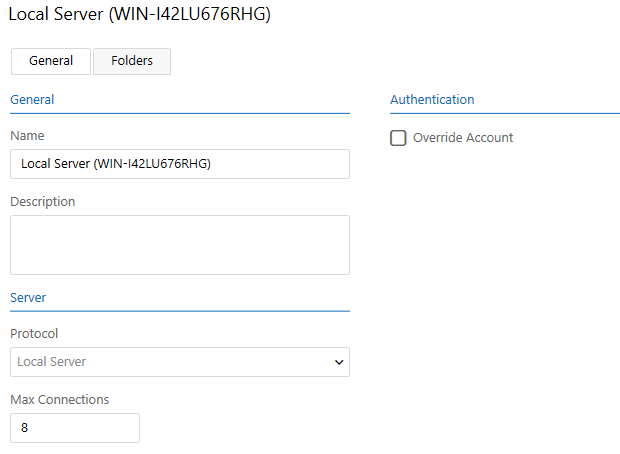
- Configure the following, as required:
Name: The name cannot be changed for the local server. It is based on the computer name given to the server on the network.
Description: Enter additional information about the server, for instance, its location or information about the folders it serves. This field is optional.
Protocol: You cannot change the protocol for the local server since it is based on direct disk access.
Max Connections: Set the maximum number of connections the server will allow.
Authentication: Normally, the account specified in the Authentication view in Connect Settings is used for access to local folders. However, you can select Override Account and enter the username and password of another user. To specify a domain user with access to local folders, enter it as domain\username and specify the corresponding password for the user. Select Test Connection to make sure the account information is valid.
What's next?
Next, you can define the source and destination folders on the local file server. Once that's done, you can configure routing and create a channel that combines source and destination folders.
