Configuring a source folder to receive emails from Microsoft 365
- After configuring the server settings, open the Folders tab and select Add folder to define a new account for retrieving emails.
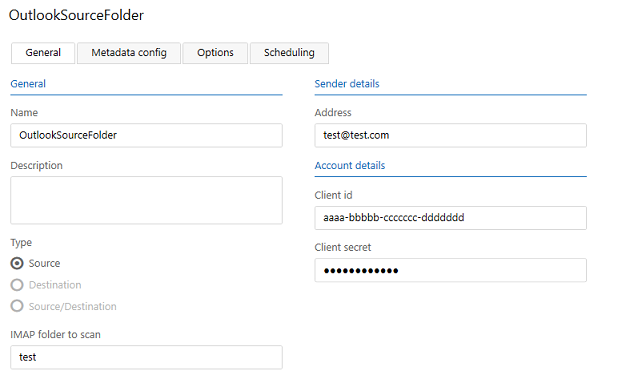
Enter the following information, as necessary:
Name: Enter the account name. This is used to identify the account when you add it to a channel later.
Description: Enter more information about the account, if necessary.
Type: Only Source is available when using Connect to receive emails from Microsoft 365.
IMAP folder to scan: Enter the name of the IMAP folder where the mails are located, test, for example. Ask your mail server administrator if you are unsure about this. Connect only scans this folder when picking up files from the IMAP server.
Sender details: Enter the sender's name and email address. These values are added to the message header for outgoing emails. The email in the Address field is used to specify the mailbox that Connect monitors for new emails.
Account details: Enter the required account information. This information is required to connect to the email account and download messages.
- Client ID: This is the Application (client) ID value from the Azure application for accessing Office 365 mailboxes.
- Client secret: Secret value from the Azure application for accessing Office 365 mailboxes.
Note: Email accounts that require multifactor authentication are not supported.
