Configuring handling of subfolders in a channel's folders
How to configure how a channel handles folder structures in the input and output folders.
Subfolder options
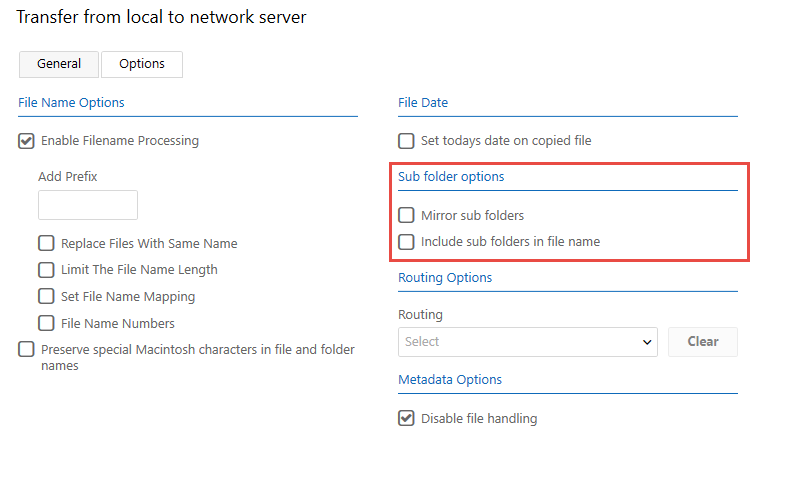
Subfolder options are only available if the source folder has been set to include subfolder scanning.
You can choose to mirror the entire folder structure of the source folder in the output folder and you can choose to add the subfolder name to the filename. When adding the subfolder name to the filename, you can also specify a separator character to split the folder name and file name in the output file.
Select Mirror sub folders to preserve the folder structure inside the channel's source folder in the output folder.
Note: Connect always moves files from the source to the destination. This feature cannot be used to keep the source and destination folders in sync.
Select Include sub folder names in file name to add the names of the subfolders in the source to the beginning of the file name when the files are transferred to the destination. You can choose a custom character to separate the folder name from the file name when enabling this option.
Note: The subfolder name is added to the file name before any prefix that you specify in the Add Prefix field. The output file could be named, for example, subfolder-prefix-filename.jpg.
