Adding search filters to an archive
By adding search filters to an archive and/or an archive's access list, you can fine-tune which assets are displayed in the archive and which files individual users and groups have access to.
About search filters
FotoWeb uses Index Manager to process searches. An archive in FotoWeb is connected to an index, and by default, the entire content of that index is displayed to users. However, you can apply two levels of search filtering to a FotoWeb archive: on the archive level and the user/group level in the access list.
This makes it possible to create several FotoWeb archives that display different content, although they point to the same underlying index. By applying a search filter to the access list, different groups of users accessing a FotoWeb archive can access different assets. It's even possible to combine archive and access list search filters.
Throughout the configuration, these search filters are referred to as Auto Searches.
Note: The auto search filter does not allow access control on individual assets (permalinks). In other words, auto search is not a security "function", but rather a search and browse filter to show users certain parts of an archive. As a consequence, if a user has obtained a permalink to an asset, they will be able to access that asset even if an auto search may prevent them from seeing it in the archive grid.
Applying an auto search to an archive
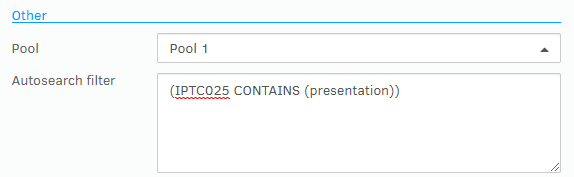
- From the Tools menu (cogwheel icon), go to Site Configuration > Archives.
- Create a new archive or select Edit to open the properties of an existing one.
- On the General tab in the archive properties, you find the Other section where you can fill in an Autosearch filter. This filter is applied for all users who access the archive, and subsequent searches will be performed within the scope of the original search filter.
- Assign a search filter according to the search reference. If you're unsure about the field number of a certain field, you can check a reference to XMP field numbers.
- Select OK to save your settings.
Applying an auto search to an access list
Go to the Access list tab in the archive properties and select the user or group to which you want to assign an auto search. Then, assign a search filter according to the search reference and select OK to save the changes.
This way, every time the user or group in question accesses the archive, FotoWeb will deliver only the files resulting from this auto search, and subsequent searches will be performed within the scope of the original search filter.
Learn more about how the archive access list works and how this, in turn, affects how auto searches behave.
Tip: Did you know that you can use auto searches to set up a browseable upload area in which each user only sees the assets that they uploaded?
Need help with the search syntax?
Learn more about the syntax used to create auto searches in archives and access lists:
If you're already familiar with the search syntax, you can find field code references here:
