Letting users edit metadata when running an action
Metadata updates to the source asset are only available when using Extended Actions. Extended Actions are only available to FotoWare Main Users and FotoWare Pro Users. Standard Actions offer functionality to update the destination asset's metadata only.
FotoWeb actions can be configured to prompt users to add metadata during the operation.
The metadata can be added to the original asset, a copy of the asset that is transferred to a destination using the action, or both.
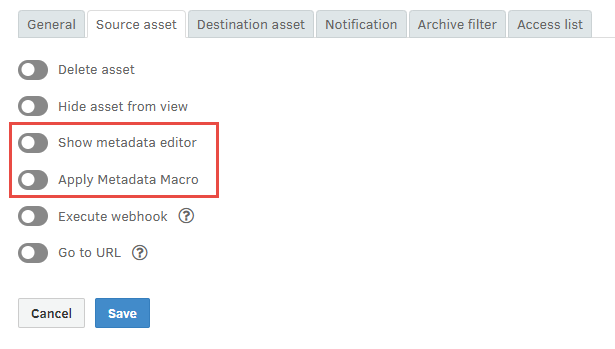
Metadata editing is enabled on the Action properties page, where metadata updates to the original asset are configured on the Source asset tab, while updates to the transferred asset are set on the Destination asset tab. Otherwise, the configuration of user-input metadata when running the action is the same for both the source and the destination asset.
First, select the Show metadata editor option. This allows you to choose the fields that the user should be given access to edit when running the action. There are two possibilities here:
- Metadata fields per job: Used to enter metadata that is added to all the assets that are sent to the action. These fields will show up empty in the user interface since it is assumed that users will want to add new information to all the files and overwrite any existing metadata in those fields.
- Metadata fields per file are fields that can be edited individually for each asset processed in the action. These fields will populate with any existing metadata in the files when the user runs the action.
You can specify fields that will be updated for all the files in the queue, and fields that require individual content per file.
Note: Per-job metadata values take precedence over per-file values. Therefore, if a field is defined both for per-job and per-asset, the per-job value will overwrite any information added to that field in the per-asset area in the editor.
For each field you add there are three options:
- Clear: The default value in the editor is empty rather than displaying the current value(s) of the metadata field.
- Required: The field must have content before the user may proceed.
- QL only: The user may only choose predefined content from a taxonomy. If the field has a taxonomy and this option is not ticked, the user can choose entries from the taxonomy or enter a value of choice in the field.
Note: By choosing a metadata field that has a taxonomy associated with it, the user will have the possibility to choose metadata entries from the taxonomy. By choosing QL only, as described above, the user may only choose from predefined taxonomy entries and may not enter new content freely.
How does this look to users?
A single metadata editor will be presented to the user when they run the action. Therefore, the user does not need to know whether the information they enter is added to the source or the destination asset, or both, as this is handled by the FotoWeb server.
If a field is added to both the Source asset and the Destination asset tabs in the action configuration, the field will appear only once in the editor that the user sees. The user can then enter only one set of values, which will be applied both to the source and destination asset.
Action metadata flow
Metadata changes made to the source asset are not applied to the transferred asset. The transferred asset begins as a copy of the original asset without any modifications made by the action. It is then modified by the action according to the options in the Asset transfer tab. This allows an action to modify the source asset and the transferred asset independently in completely different ways.
If the same changes are to be applied to both the source asset and the transferred asset, copy all settings from the Source asset tab to the Destination asset tab or vice versa.
Values from metadata editors exposed in the workflow are applied before any metadata macros.

Using dynamic tags in macros
Metadata macros can contain dynamic tags enclosed in double curly brackets. For an overview of all dynamic tags, see Dynamic metadata tags for use in FotoWeb workflows.
A new dynamic tag, {{task.metadata}}, has been added to differentiate between the original metadata and the metadata added to assets in the workflow process.
This tag expands to metadata values entered by the user in the metadata editor dialog when running the action. Note the difference between:
{{asset.metadata:5}}: Expands to the current value of the "Title" field (field 5) of the source or transferred asset (depends on where the macro is used){{task.metadata:5}}: Expands to the value of the "Title" field (field 5) entered by the user in the metadata editor when running the action
In other words, {{task.metadata:5}} always expands to what the user entered, whereas {{asset.metadata:5}} may expand to the same value or something different, based on whether or not the field was changed by a metadata macro. The following table illustrates how the value of {{asset.metadata:5}} may change during the course of running an action:
|
Event |
|
|
|---|---|---|
| Field 5 in original asset has value "original" | "original" | n.a. |
| User enters value "foo" in field 5 metadata editor when running action | "foo" | "foo" |
| Metadata macro appends " bar" to field 5 | "foo bar" | "foo" |
| Another metadata macro appends " xyz" to field 5 | "foo bar xyz" | "foo" |
In each row, the last two columns show the value of each variable after the event. For example, in the last row, they show what values these tags would expand to if used in a metadata macro that is run after the ones mentioned in the table.
For a complete list of dynamic metadata tags for use in workflows, see Dynamic tags.
