Updating asset metadata using a macro
This feature is only available when using Extended Actions. Extended Actions are only available to FotoWare Main Users and FotoWare Pro Users.
Applying a macro to the original file
Applying a macro to the original file when running an action can be very useful. You can, for instance, update a metadata field to indicate the location to which you sent a copy of the file as a historical reference.
Note: If you apply a macro to the source asset AND use the Destination asset tab to configure copying of the asset to another destination, the metadata that is applied to the original file is NOT applied to the copy that is sent to the other destination.
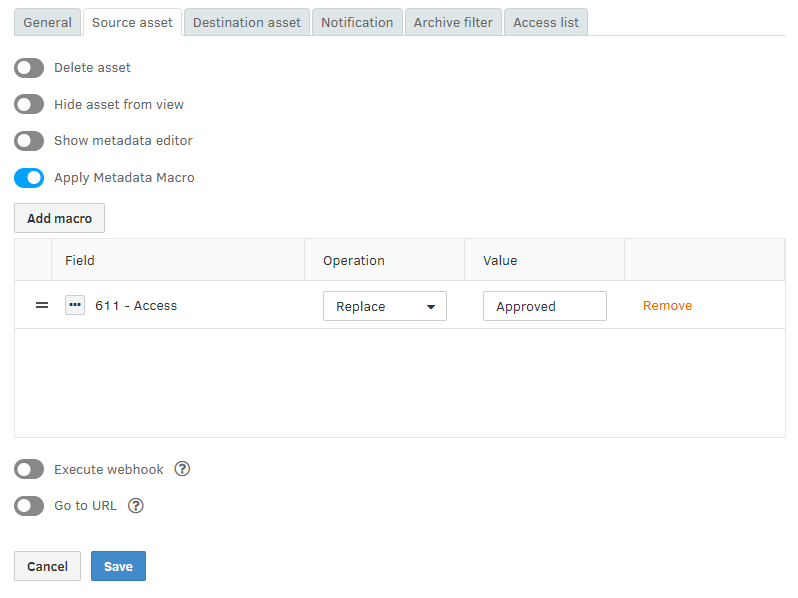
To apply a macro to the original file, open the action's properties and navigate to the Source asset tab.
Select Apply Metadata Macro and choose the fields you want to modify and how you want to modify them. You can append, prepend, and replace the content of a field as you please, and you can add several fields that you want to modify.
Tip: To clear the contents of a field, choose to replace the contents of the field and leave the value empty.
Applying a macro to a copy that is sent to a destination
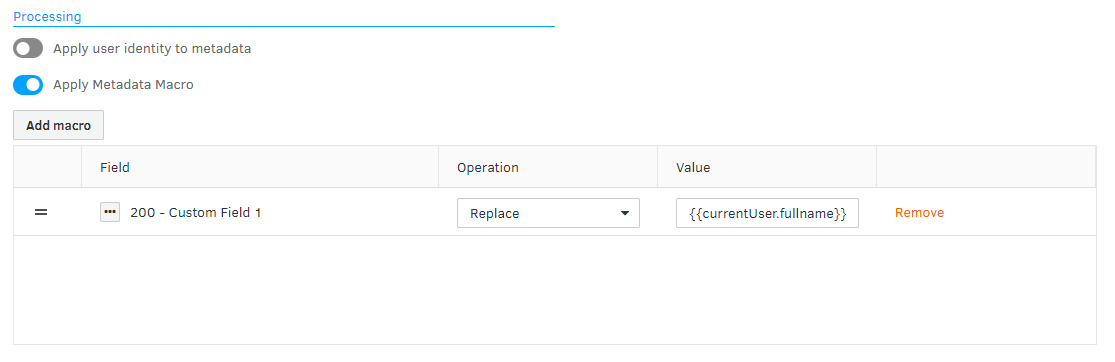
Go to the Destination Asset tab to define a macro that's applied to the transferred asset. Select Apply Metadata Macro and choose the fields you want to modify and how you want to modify them. You can append, prepend, and replace the content of a field as you please, and you can add several fields that you want to modify.
Tip: To clear the contents of a field, choose to replace the contents of the field and leave the value empty.
Using dynamic variables in macros
Macros allow the use of dynamic variables to insert information about the requesting user, the job, and so on, into metadata fields.
