Requesting confirmation when clicking on an interactive marker
This functionality is only available for extended markers. Extended Markers are only available to FotoWare Main Users and FotoWare Pro Users.
An extended marker can be clicked to apply metadata, execute a webhook or navigate to a preset URL. You can enforce a confirmation dialog when using such markers to prevent modifying the asset's content in error.
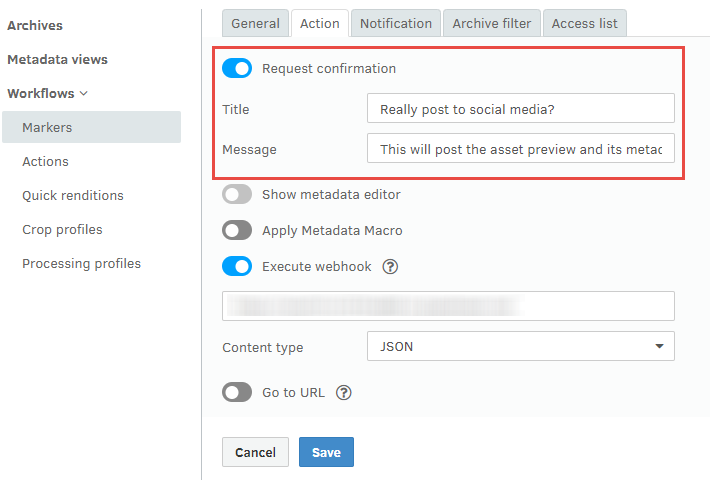
Open the marker's properties and go to the Action tab.
Tick the Request confirmation checkbox and add a window title and a message. Thus, when a user clicks the action the dialog with the warning message will appear, and the user can choose to approve or cancel the operation.
