Configuring site activity logging
Choosing events and metadata to log
FotoWeb can log all activity that takes place on the site. These logs can be used to extract statistics of different sorts and/or monitor other activities.
Tip: Before enabling Activity Logging, you need to configure the site database settings. For more information, see Configuring the site database .
From the Tools menu (cogwheel icon), go to Site Configuration > Reporting > Activity Logging.
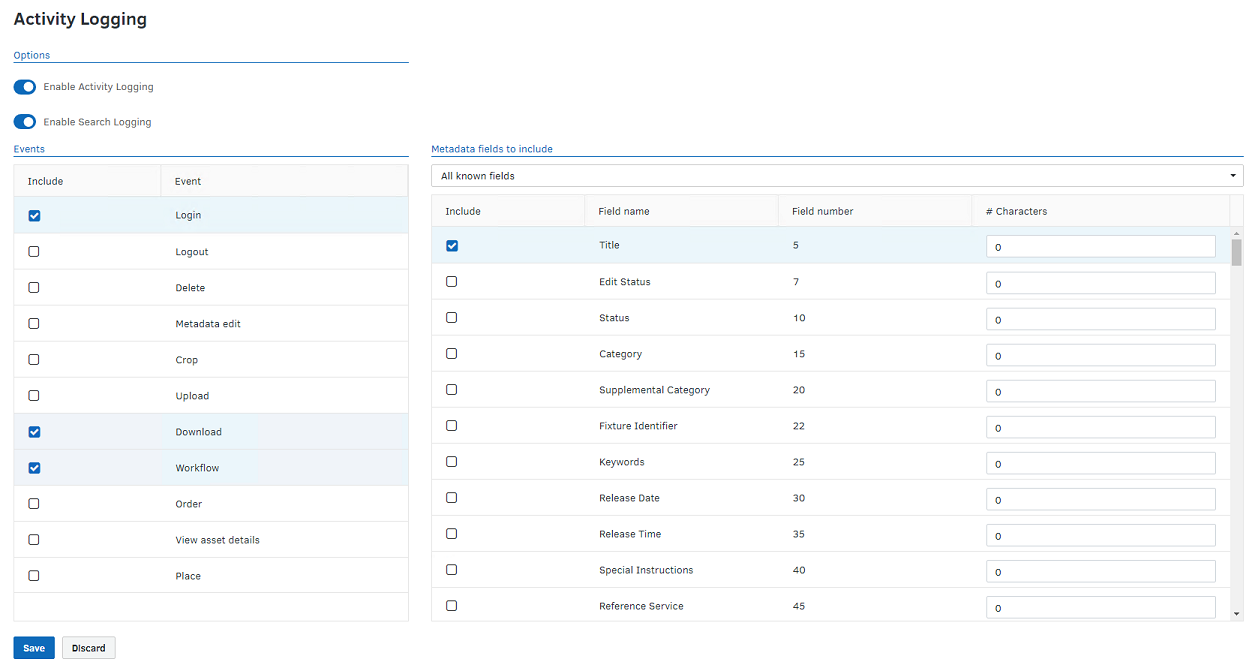
Activity logging
Select Enable Activity Logging to store activity logs in the database. Metadata records are always stored in the database, and you can manage the fields to include in the logs by selecting the required fields in the list of available fields below.
Define the activity events to be included in the logs.
Search logging
Select Enable Search Logging to log search activity.
Logging of searches works as follows:
- If you search in a single archive in the FotoWeb Pro interface, a single search activity is logged.
- If you search in ALL archives in the FotoWeb Pro interface, one search activity is logged per archive.
- If you search in a single archive in the standard FotoWeb interface, one search activity is logged for the currently selected archive.
- If you search in ALL archives in the standard FotoWeb interface, one search activity is logged for the first archive containing hits that the user can access. That archive is the one shown right after the search is performed.
- If you search in ALL archives in the standard FotoWeb interface and there are no hits in all archives, NO search activity is logged.
Metadata fields to include
Use this section to define the metadata fields to include in the logs.
After adding one or more metadata fields for logging and saving the changes, these fields will not be immediately available in custom reports. To make new files show up in the reports you must first trigger a log event on a file or collection of files that contain a value in the metadata field(s) in question. Only then will the metadata field be visible when a custom report involving these fields/events is created.
Note: The Source, Byline, and Object Name fields are used in the standard reports in the Reports module so logging of these fields is enabled by default. While it is technically possible to disable the logging of these fields, we strongly advise against it since doing so will render the standard reports useless. For this reason, you should never switch off the Write IPTC to database option unless you have very specific reasons for doing so.
For more information about how to use these tools, see Logs and Reporting.
