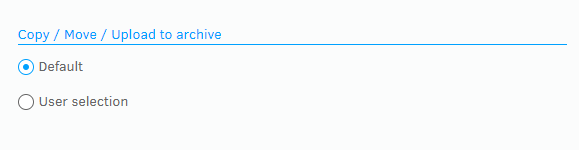Enabling upload of assets to the site
Settings that relate to the global upload area and let you control where files are stored.
About uploads
There are several ways to upload files to FotoWeb:
- from FotoStation using an HTTP upload
- through a web browser after a user has logged in to FotoWeb
- from the FotoWeb Desktop Uploader for Windows or Mac OS
- from FotoWeb for iOS and Android
In addition to the methods listed above, files can be delivered to the server over any SMB/FTP or other connection to the file storage that is monitored by the Index Manager server.
FotoWeb has two modes of upload:
- A global upload area where files can be uploaded. Access to the upload area is controlled per group.
- Upload to individual FotoWeb archives. Upload access is controlled on the archive access list.
The two types are described in detail below.
Upload area settings
Configuring user upload to specific archives
If you would like precise control of which archives users be able to upload to, you can enable upload on a per-archive basis. This allows users to upload files to specific archives based on their access rights, and you can enforce different metadata governance in different archives by using metadata sets with different field requirements.