Choosing the location of audio and video proxy files
With the optional audio and video module, FotoWeb creates proxy files - copies of the original files are encoded to play back on all platforms. Video and audio proxy files are stored in a configurable location on the server. Because the proxy folders can become very big, it's important to place them on a drive that has sufficient storage available.
Choosing where to store proxies
By default, proxy files for both audio and video are stored in C:\ProgramData\FotoWare\FotoWeb\Operations\Proxies.
Depending on the amount of audio and video files you store in your DAM system, the proxy folders can become very large. Consider selecting a location other than your system drive and, for instance, use a dedicated storage area for them.
Remember that the drive used to store proxy files is also where they are transcoded, so the I/O on that drive can have an effect on the performance of transcoding operations.
Also make sure there is sufficient space on the drive to avoid running full, and make regular backups of the proxy files.
You can change the proxy file path in the FotoWeb Settings app. Open the FotoWeb Settings app and go to Settings > Advanced.
Change the path to the video and audio proxies in the Video & Audio field.
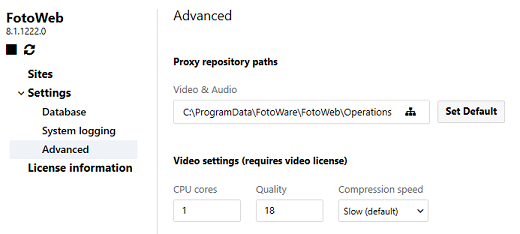
If your FotoWeb server runs on IIS, after saving your changes, you need to open the FotoWeb Administrator Console application and setup FotoWeb for IIS again:
- Right-click the site, choose All Tasks - Remove from IIS, and then follow the prompts.
- When complete, right-click the site again, choose All tasks - Setup IIS, and follow the prompts.
Using junction points to change the audio and video proxy files path.
Another way to change the location of the audio and video proxy files is using Windows Server Junction points. Follow these points to create a junction from the original Proxy location to a new location, for example, on another drive:
- Stop all FotoWeb services and Microsoft Internet Information Services
- Move the Proxies folder from C:\ProgramData\Fotoware\FotoWeb\Operations\Proxies to the new location
- Create a junction point from the old to the new location. Remember to use an elevated command prompt (running as Administrator):
cd \ProgramData\FotoWare\FotoWeb\Operations mklink /J Proxies [new location]
- Restart the FotoWeb services and Microsoft Internet Information Services.
Are proxy files purged when an audio or video file is deleted?
Yes, proxy files are purged within approximately 10 days of deleting the parent asset.
