Controlling video transcoder performance
In the Audio/Video module, you can configure the allocation of system resources to transcoding operations in the Fotoware Settings app. This allows you to manage resource allocation and the quality of the video proxy files used for playback. Note that the transcoder process priority is set below normal, so even if you have configured the transcoder module to use all your system resources, the transcoding process will not be prioritized by Windows if other processes claim a lot of CPU power.
Where to configure transcoder options?
- Open the Fotoware Settings app.
- Go to Settings > Advanced.
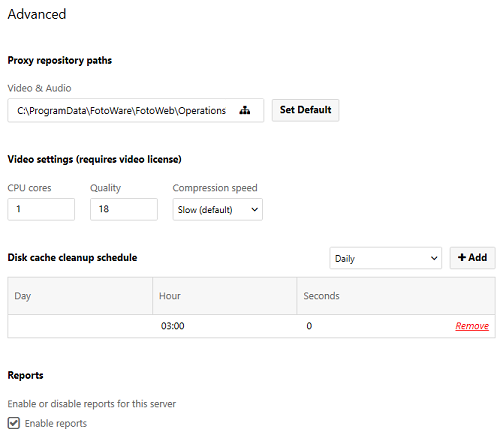
Transcoder settings
Each configurable setting is presented together with the corresponding trade-off in the following table:
|
Settings |
Action |
Positive effect |
Adverse effect |
|---|---|---|---|
| CPU cores | Many cores | Fast transcoding | May slow down your FotoWeb site and affect disk performance |
| Few cores | No effect on performance for the FotoWeb sites | Slow transcoding | |
| Quality | High number | Fast transcoding, small file size, and low bandwidth required | Degraded quality |
| Low number | High quality | Slow transcoding, large file size, and high bandwidth required | |
| Compression speed | Increase speed | Fast transcoding | Large file size, and high bandwidth required |
| Decrease speed | Small file size, low bandwidth required | Slow transcoding |
