Setting the consent status of an asset
Learn how to add and remove icons depicting the consent status of an asset.
Consent markers
A consent status marker indicates the consent status of an asset. Most consent status markers are applied automatically as part of the consent management workflow. However, there are 2 consent status markers that you can quickly apply manually to indicate that:
- the asset does not need any consent (there may be no recognizable faces in a photo, for example)
- there is more consent needed before the asset can be used
You can apply the above statuses to assets individually or to a selection of assets.
When you open one asset in an archive, Manage consent is displayed in the asset information pane. When you select more than one asset, Manage consent appears underneath the assets. For more information, see Managing consent.
- Select Manage consent. The following dialog opens:
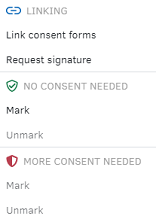
- Select Mark or Unmark for either NO CONSENT NEEDED or MORE CONSENT NEEDED, as required.
- The corresponding consent status marker is displayed on the selected assets.
