Navigating archives using Folders
If you're using the Pro interface, learn how folder navigation works there.
Folder navigation
When you open an archive that contains a folder structure, that folder structure is displayed in the left panel above the Comments field.
Note: The system administrator controls whether folder navigation is available in archives.
You can click on a folder to show the contents inside it - note that only the files at your current level are shown. I.e. if a folder has subfolders with additional files in them you need to go into each subfolder to see the contents of those folders.
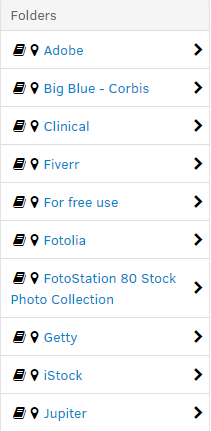
Breadcrumbs ease navigation
Above the grid is a breadcrumb that helps you navigate the archive you're in. Typically it will read Home / Archives / Archive name and list the subfolder you're in below that point. This makes it easy to go back up a level to see which folders exist on that level.

Pinning favorite folders
If some of your archives have very elaborate folder structures and you frequently revisit certain folders, you can pin them using the little pin icon next to the folder name. This will place the folder at the top of the list to reduce the amount of scrolling you have to do to find the correct one.
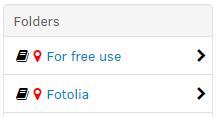
Tip: Want to share a link to a folder? Right-click a folder and copy the link to the clipboard. That link can be sent to coworkers e.g. via email or instant messaging. When a user follows the link he will be required to log in if he's not already authenticated.
