Uploading an updated version of an asset
To upload a new version of an asset from the local computer, locate the asset in Fotoware and open it to view the Asset Details page.
Drop the local file onto the preview to upload it to Fotoware. You can also go to Action > Upload new version.
Note: Currently, only revisions less than 2 GB can be uploaded.
Note: When users upload an updated version, that version should be the same format and have the same file extension as the asset currently stored in Fotoware. Attempting to do otherwise will result in an error message.
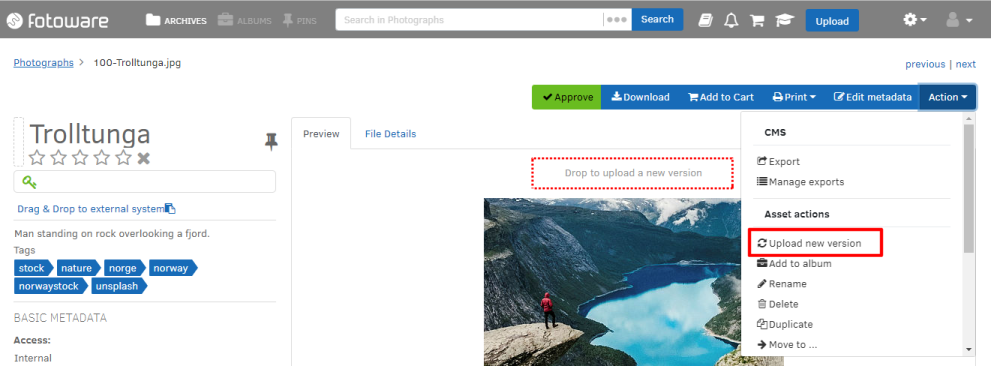
An Upload New Version dialog box opens where you set the upload options. If you have the View revisions permission you can describe the changes you've made to the asset in the What’s changed? field. Then select Upload to upload the file with its metadata as a new revision.
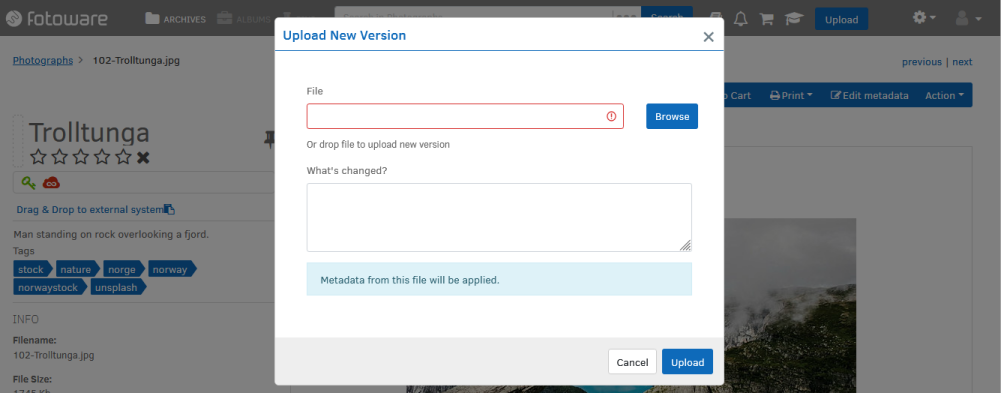
Note: The filename of the asset remains the same. If you upload a file with a different filename, the filename will not be updated. To change the filename, use the Rename action.
