Example - Adding a price indicator to assets
Usage Scenario
Your company subscribes from image feeds from different sources. Some assets can be used freely under the subscription, others are pay-per-use. You want to create a marker that shows on pictures that are pay-per-use so that users of the system can potentially find similar material in the other feeds.
Suggested solutions
This can be accomplished using a marker that shows on pictures that have certain information in a metadata fields. There may be several approaches:
- If pictures from a certain wirefeed are always pay per use, it may be possible to create a marker that evaluates the content of the Credit or Source metadata field and shows if the content of that field has a certain value ("vendor").
- If feeds are processed and sorted by a Fotoware Color Factory server, it may be feasible to set up a general metadata macro that is applied to files in the pay-per-use feed and adds a tag (e.g. "pay per use") to a custom metadata field. Then the marker in FotoWeb can be configured to show when that field contains the relevant tag.
How-to
Create a new marker in the FotoWeb site configuration.
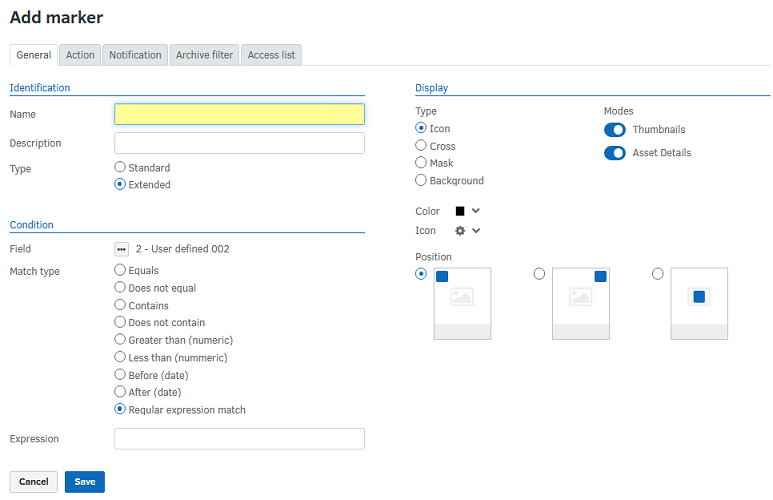
First, give the marker a name that makes it easy to tell what it does. The content in the Description field will be shows as a tooltip when a users hovers over the marker in the web interface.
Under Condition, choose the field that the marker should evaluate and choose the condition that should be met. If the field should contain e.g. "payperuse", set the condition to Equals or Contains payperuse. Remember that when using Equals as the condition, the content of the field has to be precisely what's written in the field, and the field cannot contain any other information.
Next, Choose the type of marker, choose and icon and color and a position on the thumbnails/previews.
Finally click on OK to store the marker.
Additional possibilities
Should the user want to see additional information about the rights to use the picture, for example, is is possible to add a click action to the marker which can do a number of things, based on your requirements:
- When a user clicks the marker, FotoWeb navigates the user to a preset corporate web page that displays information about licensing and usage rights.
- Alternatively clicking the marker can open a metadata editor that exposes the fields that contain licensing information. These can be configured to be editable or read-only based on your requirements.
Note: Clickable toggle markers as described here are Extended markers. These are only available to users with a Plus or Pro license. Users with a Standard license will not be able to see markers that are configured with such functionality.
