Example workflow - Sending files to an output destination
Usage scenario
This topic explains how to configure a general workflow that delivers assets to an output destination on the network.
How to
In the FotoWeb site configuration, go to the Workflows tab and create a new action.
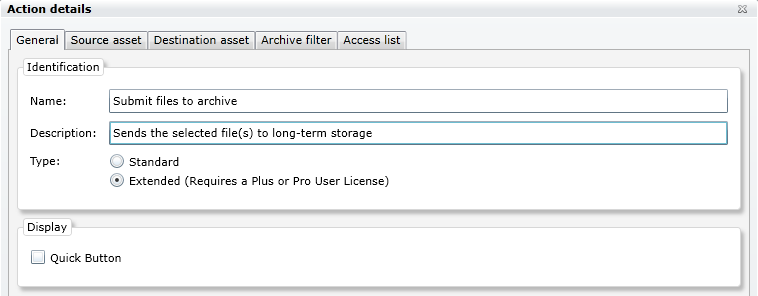
Start by naming the action and add a brief description of what it does.
Choose to create a Standard action and go to the Asset transfer tab to choose the action's output.
Output folder
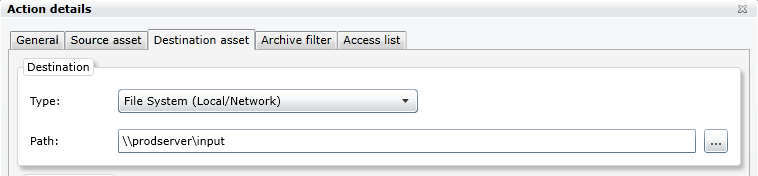
Now choose the output type for the action. You can choose between File system (local drives or SMB network shares) and FTP.
Then fill in the path to transfer assets to when they are sent to the action.
Delete the original asset
If you would like to delete the original asset, i.e. in reality move the original asset to an output, you can do so by going to the Asset Actions tab and choosing to Delete asset.
Control who has access to use the action
Finally, go to the Access List tab and decide which users and groups should be given access to send files to the action.
Additional possibilities
By choosing to create an Extended action (on the General page in the action setup) more functionality is available to users with a Plus or a Pro user license. Learn more!
