Operations Center Status app
The available applications in the Operations Center Status app vary depending on which Fotoware applications you have installed on the server. Each installed Fotoware application plugs into the interface to allow an administrator to read out information about the server applications's activity and configure it. To be able to configure the server applications you need to be a member of the Fotoware Administrators group on the Windows server.
Each installed Fotoware application has a status page in the Operations Center Status app. Each status page communicates with the server applications and updates the server activity in real-time.
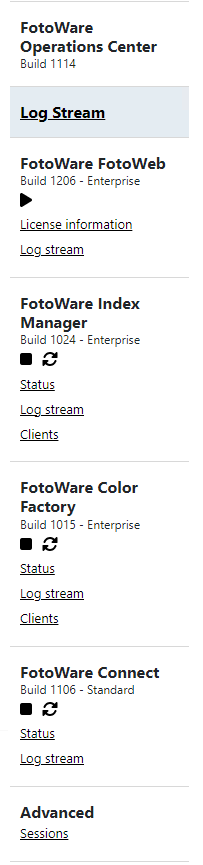
Use the Start service, Stop service, and Restart service icons to start, stop, and restart a service, as necessary.
The functionality of each status page varies depending on the type of application you have installed. Typically, an operator is allowed to start, stop, and restart a server's services and start and stop individual processes, such as processing channels, on that server. However, they cannot alter the overall configuration, i.e. the workflow that has been configured on that server.
In order to configure a server application, you must be a member of the Fotoware Administrators group.
Log stream
Select Log stream to display messages from all the installed Fotoware services on the machine. To display log entries from a specific server application, select the server application's icon at the top of the screen and then select the log viewer tab on that application's status screen. The application log is more specific than the log seen on the global Status screen in the Operations Center.
Tip: To copy a log entry to the clipboard click on it in the list and press Ctrl-C. It can then be pasted into a document or an email, for example, to send a complete error message to Fotoware Support to help troubleshoot an issue.
