Accessing the Operations Center Settings app
If you're working on the console of the server where you installed the Fotoware server application(s), there will be a shortcut to the Operations Center Settings on the desktop.
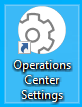
Double-click to open it.
You can also access the server remotely by entering the server URL in your web browser, for example: http://servername:7000
Using a secure connection (SSL)
If your server has been configured to allow secure connections, you can access the site securely at https://servername:7001. If there is no certificate found, the secure endpoint is disabled.
Double-click the Operations Center Settings shortcut on the desktop to access the site over an unsecured connection, except in those cases where Operations Center Settings has been configured to require a secure connection.
If Operations Center Settings uses a self-signed certificate (default), your browser will display a security warning saying that the certificate cannot be verified, but all traffic will still be encrypted. It is also possible to install a certificate from a trusted supplier.
To access the Operations Center from another computer in the network, port 7000/7001 must be opened in the server's firewall.
It is possible to use ports other than 7000 / 7001. For more information about securing communications, see Securing the Fotoware installation.
Problems connecting to Operations Center Settings?
Operations Center Settings has its own associated service in Windows Services. This service has to run before you can access Operations Center Settings. If you receive an Error 404 - Not found when trying to access the site, most likely the server is not running. To check, open Start | Administrative Tools | Services and look for the Fotoware Operations Center service. If it isn't running, select the Play icon at the top of the Services window. Fotoware Operations Center Settings service must be set to Automatic startup to start when the server boots up. (This is the default startup mode set during installation.)
If the connection is lost
If you receive an error message while configuring one of your applications saying that the connection to the server was lost, it could either mean that your network connection to the server was lost or that the Fotoware Operations Center Settings service has stopped responding. Select OK to try to reload the page. If the problem persists, double-check that the Operations Center Settings service is running, as explained above.
