Server-based projects in FotoStation
Working with centralized server projects
Server projects are controlled by a database and allow files to be shared between FotoStation on Windows and Mac. More information about how to configure FotoStation to use a project server is available in the configuration section of this documentation.
This topic explains the features that are only available when using centralized server projects, as opposed to file system based projects.
Note that when connecting to a server project, you will need to supply access credentials in the form of a user name and password. You will need to use a valid Windows or Active Directory account to validate the user.
Adding metadata to projects
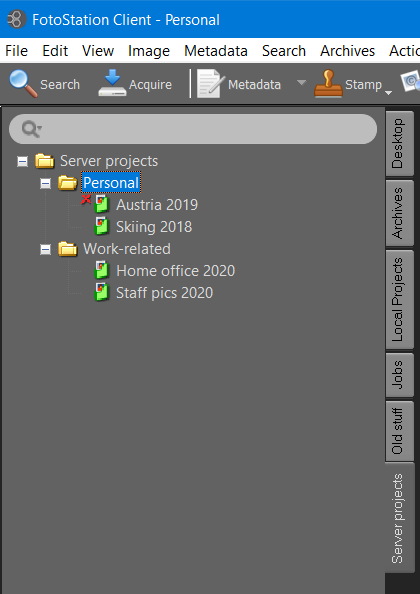
When you access a side panel with server projects, it looks very much like a regular collection of projects. However, apart from the cross-platform support of server projects, these projects have one major advantage over regular file system projects: the possibility to add metadata to the projects themselves. This way, you can add descriptive information to your projects and make them searchable without making any changes to the actual files that are part of that project.
By right-clicking a server project and choosing Add Metadata you can add as much descriptive text as you like to the project. This text is searchable using the search field that is located above the list of projects (see above screenshot). Simply type in your search words there followed by Enter, and the projects that are found will be listed below. Clicking on the X in the search fields returns you to the complete list of projects.
Server projects manager
On server project side panels you find a button at the bottom of them panel labeled Show all projects. Clicking this button brings up a projects window that lets you filter projects based on the metadata that's been added to them.

In many ways, it works as job manager, where you can choose columns containing metadata and sort them in ascending or descending order by clicking on the column headers. Then, you can select one or more projects in the list use Ctrl/Command-click to select several projects) and choose View selected projects to open and display their contents in the FotoStation grid.
