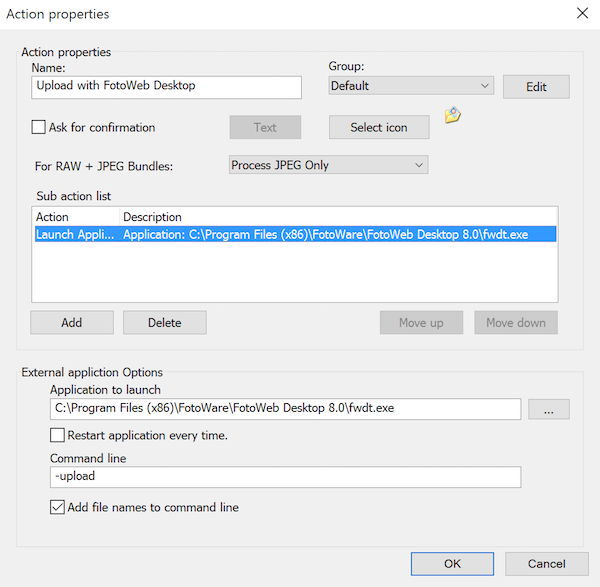Launch Application sub action
Use this sub action to trigger third-party applications from within FotoStation.
Settings
The Launch Application sub action is usually used to open external applications (such as Photoshop or Microsoft Word) from FotoStation. The available options are:
Application to Launch: Enter the path to the application you would like to open. You can choose between adding the path directly into the text field (for example, C:\Program Files\Microsoft Office\OFFICE11\WINWORD.EXE) or browsing for the program file using the browse button on the right-hand side of the text field.
Restart Application Every Time: Select this checkbox for the application to restart every time the action is executed. This means that if the application is already running on the computer, running the action will restart the application (i.e., close the application and start it again). If you were working in the application (for example, editing a Word file in Microsoft Word), you might experience losing your work since some versions of Microsoft Word will shut down without warning. So be very careful with this option, and only use it if you know what you are doing!
Command Line (Windows only): For some applications, you can add extra parameters (also called switches) when starting the application. These parameters can, for example, start the program in safe mode (/safe for Microsoft Word). Such parameters differ from one application to another. See the application’s documentation for information about available parameters.
Add File Names to Command Line (Windows only): By selecting this checkbox, the application will launch and open the files that have been processed using the action. Note that if your chain of sub actions includes image processing sub actions, you should add one of the save actions before using the Launch Application sub action. If this checkbox is not selected, the application will open without any files.
Tip - Upload files to FotoWeb by opening the FotoWeb Desktop uploader
You can use the Launch Application sub action to launch the FotoWeb Desktop application and add the files you selected in FotoStation to the upload queue: Add the Launch Application sub action to your action in FotoStation as described in the paragraph above and add the FotoWeb Desktop application in the Application to launch field. Make sure you add -Upload to the Command Line field (Windows only) and that the option to Add file names to command line has been enabled.
The screenshot below can be used for reference: