Connecting Fotostation and Fotoware Veloz
Learn how to connect Fotostation with Fotoware Veloz.
Connecting Fotostation and Fotoware Veloz
You can manage your assets, upload and download large files, and work with metadata efficiently by connecting Fotostation and Fotoware Veloz. Fotostation supports various workflows, including pre-ingestion work, metadata editing, and integration with the Fotoware Veloz taxonomy.
For information about connecting Color Factory and Fotoware Veloz, see Connecting Color Factory and Fotoware Veloz.
For information about the difference between pools and archives, see The difference between pools and archives and Understanding how metadata controls what you see in archives.
Prerequisites
- Download and install the latest Fotostation installer at downloads.fotoware.com .
- Obtain a Fotostation Client license.
Activating auto-update
- Open Fotostation.
- Go to Help > Check for updates.
- Select Automatically look for updates to ensure you are notified when a new version is available (by default, this option is off).

Preparing SaaS pools
- In Fotoware Veloz, from the Tools menu (cogwheel icon), go to Site Configuration > Pools.
- Add yourself as a member of the relevant pools. For more information, see Configuring Fotoware storage pools.

Creating an archive in Fotostation
- Create an archive in Fotostation.
- From the Archive type dropdown list, select Fotoware Veloz.
- Select the ... button next to Archive URL/Path, and enter the host URL (for example, https://your-saas-instance.fotoware.cloud).
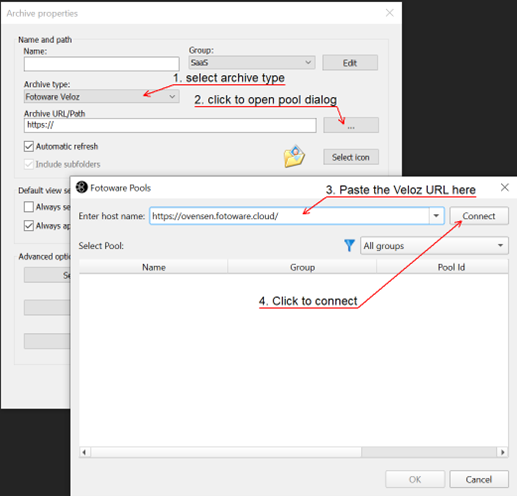
- You will be redirected to the browser to sign in, where you must accept to give Fotostation the necessary access.

- Now you can select a pool.

- Select OK to complete the setup.
