Adding a text block to processed images
How to add a text block containing a metadata extract to images processed in a channel.
Adding a text block
In Color Factory Settings, expand the relevant channel and select Pixel Edit.
Open the Text Block tab.
The following dialog appears.
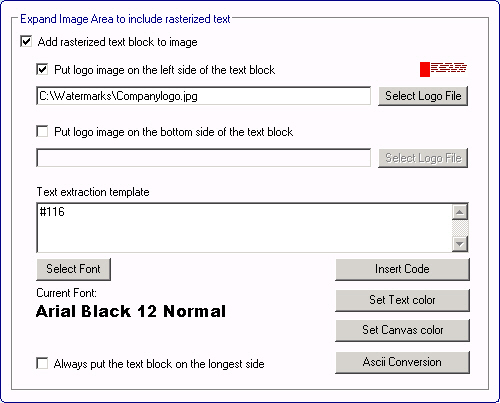
A text block can be added to the actual image data by expanding the image canvas. You can also put a logo within the text block, either to the left of the text or below it. In the Text extraction template field you can either enter the text as it should occur, or you may use metadata field codes to extract text from a specific field within the image. To do so, select Insert Code for a comprehensive list of fields you can extract information from.
Select Select Font to choose a typeface and size, and optionally set another text color. You can also change the canvas color to better accommodate the text.
Select Always put text block on the longest side for Color Factory to automatically place the text block on the longest side of the image, whether vertical or horizontal.
ASCII conversion: If the images have been captioned on a Macintosh, you may have to convert the character set to display the correct characters in the text block. This is not an issue if the file contains XMP metadata only, but it may be a concern when dealing with files containing IPTC metadata.
