Applying a fixed crop frame to all pictures
This topic explains how to apply a fixed crop frame to crop all the pictures processed in the channel.
Defining a crop frame
In Color Factory Settings, expand the relevant channel and select Image Size.
Open the Fixed Crop tab.
The following dialog appears.
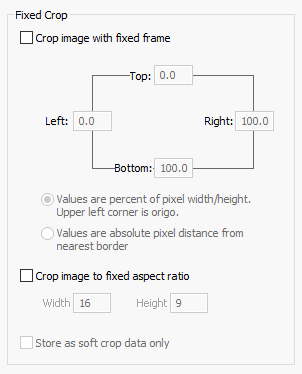
Sometimes, you need to crop images, for instance, to remove a surrounding frame or a text block.
On the Fixed Crop tab, you can define a percentage of the pixel width/height to remove or set an absolute measure by defining the actual number of pixels to remove.
Another option is to crop the image according to a fixed aspect ratio, e.g. 16:9, scaling the picture to meet the crop proportions.
If you don’t want to remove image data, select Store as soft crop data only. Color Factory then only applies a soft-crop frame stored as metadata in the file. A user can see the frame in FotoStation or Photoshop and apply it if necessary.
