Sharpening pictures using unsharp mask filters
Learn how to configure image sharpening using unsharp mask filters in channels.
Unsharp mask
In Color Factory Settings, expand the relevant channel and select Image Filters.
Open the Unsharp Mask tab.
The following dialog appears.
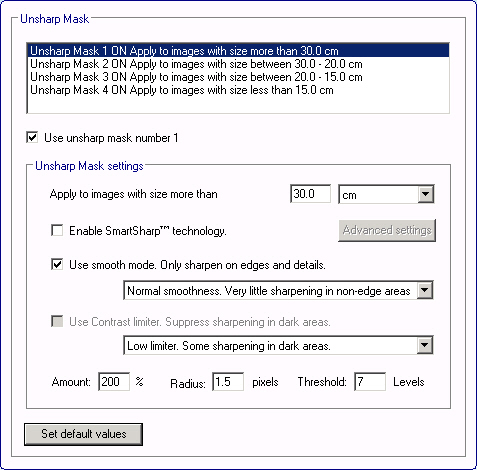
The unsharp mask filter is used for high-end color correction. It sharpens the overall impression of an image by increasing the contrast of adjacent pixels. You can apply up to four unsharp masks to images of different size in Color Factory.
By enabling SmartSharp™, you can select Advanced Settings to adjust noise and sharpness sensitivity. The sliders can be adjusted to be less or more sensitive to existing noise and sharpness in the input image. When noise or sharpness is above the set threshold, no sharpening is applied. Apart from these settings, you may adjust the amount of sharpening applied in the amount field on the main tab. When using SmartSharp™ settings, Color Factory will analyze and automatically select an appropriate radius and smoothness level. Also, if several unsharp masks have been configured, SmartSharp will be applied to images of the size specified.
Manually configuring unsharp mask
When choosing to apply an unsharp mask, you can set the print size of the images to which the mask should be applied (only available if more than one unsharp mask has been configured.) Further, you may enable sharpening only on edges and details (Use smooth mode) and choose from three levels. This feature may be used to avoid sharpening existing image noise and thus amplifying it. Similarly, a contrast limiter filter may be applied to suppress the sharpening of dark areas, which often contain more noise. Smooth mode is recommended as the superior method of avoiding images with much noise.
You must then enter the amount of unsharp mask to apply as well as the radius and threshold. The amount should generally be set somewhere between 150% and 200% for high-resolution printed images. The radius determines the number of pixels surrounding the pixel edge that is affected by the sharpening. For high-resolution images, a radius between 1 and 2 is recommended. The threshold setting determines how different the brightness values between two pixels must be before they are considered edge pixels and are sharpened by the filter. By setting the threshold value to 0, all pixels in the image are sharpened. The default threshold value is 7, but you might want to experiment to find the optimal setting.
