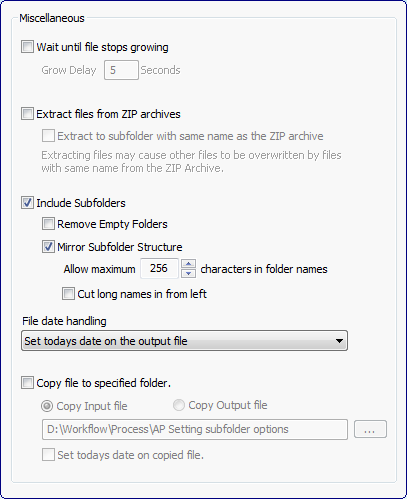Advanced file handling options for the channel input
An overview of all the special input options you can set for a channel, including handling of subfolders, zipped archives and file date handling.
Input options
In Color Factory Settings, expand the relevant channel and select Input & Output Options.
Open the Miscellaneous tab.
The following dialog appears.
Here you can set options pertaining to how Color Factory treats files in the input folder of a channel, including how to deal with subfolders, zipped archives, and file date handling.
Wait until file stops growing
If a program such as an FTP client is used to transfer files to an input folder of one of Color Factory’s channels, you might want to check that the entire file has been transferred before the processing starts. Select Wait until file stops growing to set an interval after which, if the file has not expanded since the last check, Color Factory will process the file.
Extract files from ZIP archives
Color Factory unpacks zip files and processes the files contained in them. By also selecting Extract to subfolder with same name as the zip archive, a subfolder named after the zip file will be created in the folder where the zip resides and the files will be expanded into that folder. The folder structure in the zip file will be mirrored in the resulting tree of files within this folder. Note that when unpacking a zip file, the files in it will overwrite any existing file with the same name.
If unpacking of zip files is not enabled, Color Factory will move any zip archives in the channel's input folder to the channel's UNKNOWN folder.
Include Subfolders
Color Factory scans all subfolders within the input folder and processes the files found. To preserve the folder structure in the output folder after processing, select Mirror Subfolder Structure. Select Remove Empty Folders to remove empty subfolders within the input folder after processing.
You also have the option to limit the maximum number of characters in subfolder names to preserve compatibility with other systems. By default, characters will be removed from the end of the file name, but you can optionally choose to cut away characters from the beginning of the folder name by selecting Cut long names in from left.
Note: Mirroring of folder structures does not apply when a channel has been set up to use an Index Manager search as the channel's input.
File date handling
Set today's date on the output file - Normally, when processing files Color Factory adds the time and date of processing to the files stored in the output folder.
However, you can also choose to preserve the input file's date and time stamp by choosing Copy file date from the input file. This is useful if you would only like to add a predefined text template to all the files in your archive without changing the files' modification date.
You can also use the Camera date from the metadata (Field #351) or to use the IPTC Created date (Field #055) by choosing either of those options.
Note: If you choose to stamp the output file with a date from the metadata and a file is processed that has no date information in that field, the file will be stamped with the date of processing, similar to the Set today's date on the output file option.
Duplicating the input or output file
To preserve a copy of the input file or make a copy of the ready processed output file, select Copy file to selected folder and choose a folder to store the file. You can then choose between making a copy of the input or the output file using the radio buttons. To stamp the copy with today's date, select Set today's date on copied file.
Mirror subfolder structure - Available if Mirror Subfolder Structure is also selected. This allows you to recreate a folder hierarchy similar to that of the input file in a separate location.
Use the input name for copied file - Select to have Color Factory store the file using its original input filename.