Setting an expiration date for a user account
Learn how to set an expiry date for user accounts.
Choosing when a user account expires
If you need to set an expiry date for some user accounts, you can do so on a per-user basis or you can set an expiry date for a selection of users.
You can find the account expiry setting by opening the properties of a user in the user management console: Log in to Fotoware, open the Tools menu and choose Manage Users/Groups. Edit the permissions of a user as shown in the example below.
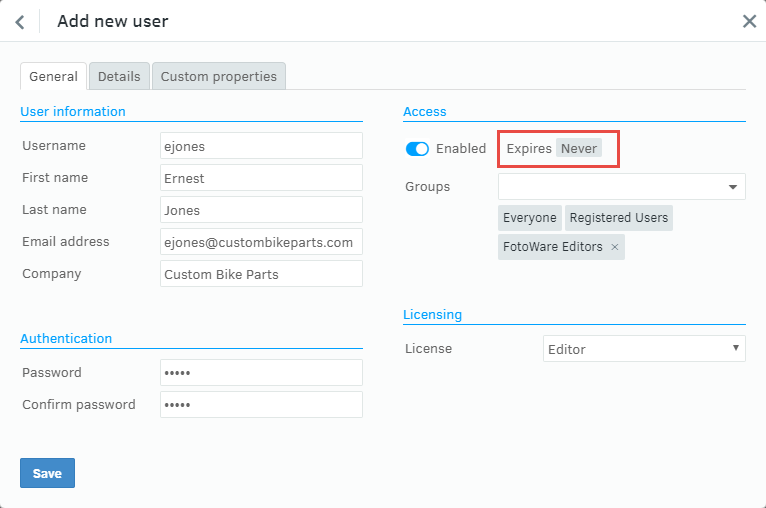
Set Enabled to Never button to open a calendar. Choose the date for account expiration. The user will be unable to log in after this date. The account will not be deleted from the system, so that you can manually unlock the account later.
Tip: To easily set an expiry date for more than one account, select the accounts in the list of users and then select Set expiry date.
