Specifying default license types for users and groups
FotoWeb has different license types to cater for different types of users. Learn how to assign a license to a group or a user.
A user can be assigned a license individually and/or based on the group(s) they belong to.
This way, you can override a license issued through group membership by assigning a higher license level individually.
Note: The license type set on the user level takes precedence over the license set on the group level. Changing the default license type on a group will not affect users of that group unless these users log in with SSO.
For a full comparison of the functionality available with the different user licenses, see FotoWeb user licensing feature comparison.
Assigning a license to a user
- From the Tools menu (cogwheel icon), go to Site configuration > Users/Groups.
- Select the user to which you want to assign a license and select Set license.
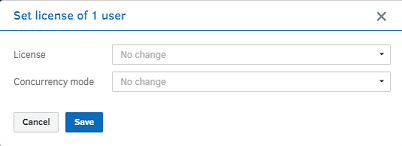
- Select a license from the License drop-down list.
- Select a concurrency mode from the Concurrency mode drop-down list.
- Select Save.
Assigning a license type to a group
When creating a group, you can choose a license type for that group. The license type controls which functionality the users in that group can access and which user interface they can use.
The default license on a group only determines what license is assigned to a user when that user:
- is an AD user who logs in for the first time (import from AD)
- is a user from an external authentication provider (Microsoft Entra ID , SAML, IWA) who logs in for the first time
- has signed up using self sign-up
Note: Changing the license type for a group does not affect users who have already been imported into FotoWeb. Changing the default license type on a group will not affect users of that group unless these users log in with SSO. To change the license type of these users, you need to change the license type explicitly for the users in question.
Tip: You can select several users in Site configuration > Users/Groups and select Set license to assign a new license to all the selected users.
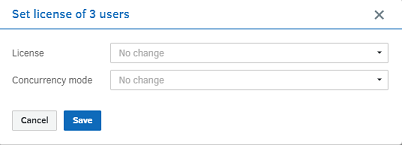
When a user is a member of several groups with different licenses
If a user belongs to several groups to which different license types have been assigned, FotoWeb has a prioritization order that works as follows:
[wins]
Named Pro User
Concurrent Pro User
Named Fotoware Main User
Concurrent Fotoware Main User
[loses]
Example 1
A user is a member of the following groups:
Group 1: Named Fotoware Main User license
Group 2: Concurrent Pro license
=> User gets Concurrent Pro license, because Pro is a higher license level than Fotoware Main User.
Example 2
The user is a member of the following groups:
Group 1: Named Fotoware Main User License
Group 2: Concurrent Fotoware Main User license
=> User gets Named Fotoware Main User license, because a Named license wins over a Concurrent license.
Note
Licenses are not "combined" from different groups. FotoWeb finds the group with the "best" license and applies the license level and license mode (named/concurrent) from that group to the user. In example 1 above, the user does not get a Named Pro license, because no group offers a Named Pro license. The best available license is Concurrent Pro from Group 2, Group 1 does offer a named license, but it has a lower license level, so it is ignored.
