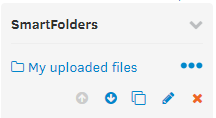Adding SmartFolder entries
After logging in to FotoWeb or FotoWeb Pro, you'll see the SmartFolders in the left-hand side panel.
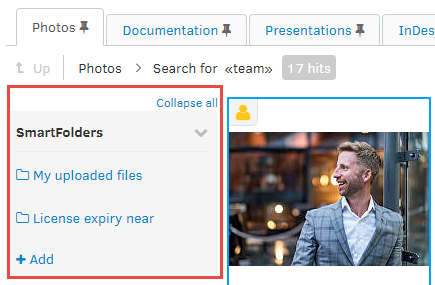
Creating a SmartFolder Entry
Tip: Most users can only see the SmartFolders that have been configured. To add new entries or change existing entries, you must have SmartFolder permissions on the archive in question.
Click on the Add link to create a new entry.

Label: Enter the label the user should see in the navigation pane. Select this name to execute the associated search.
URL fragment: The URL fragment is the optional URL part that will be added to the parent's URL, making it possible to build a complete URL on which the SmartFolder is accessible. URL fragments may only contain the following characters:
- lowercase Latin letters (a-z)
- base 10 digits (0-9)
- dash character (-)
Note: All SmartFolder queries are executed in the context of any existing AutoSearch on the archive and access list level. Because different users and groups may have different auto searches associated with them in the archive's access list, there is a possibility that two users accessing the same SmartFolder URL will not see the same content.
Query
The query to execute when clicking on the SmartFolder is configured in this area. The creation of queries is documented in the FotoWeb Extended Search topic.
Editing and arranging SmartFolders
Clicking on the ... link next to a SmartFolder brings up controls that allow you to order SmartFolders (up and down arrows) and to duplicate, edit, or delete the SmartFolder.
Nesting SmartFolders
SmartFolders can be nested to create a navigable structure of advanced search queries.
To create a child item within a parent, click on the parent to navigate to it, and then click on the Add link to create a child item inside the parent.
When creating a child item, you'll see that the properties page has an additional option: Inherit parent. When that option is enabled, the search executed on the child item will be performed within the context of the parent's search result, effectively narrowing the search result.
Navigating SmartFolders

When you navigate SmartFolders, the breadcrumb above the grid will update to show your level in the SmartFolder hierarchy. Using the Up link, you can go one level up or directly to a certain level in the hierarchy by clicking on the required level.