Configuring image cropping in an action
This feature is only available when using Extended Pro Actions. It is only available to users with a FotoWeb Pro User license, and can only be used in the FotoWeb Pro user interface.
Actions can be configured to allow a user to crop the images that are sent to a destination. If the system administrator also assigns a processing profile to the workflow, that processing profile is always applied and cannot be changed by the user running the workflow.
Enabling Crop in an action
- Create a new action or edit an existing one.
- On the General tab, select Extended Pro as the action type.
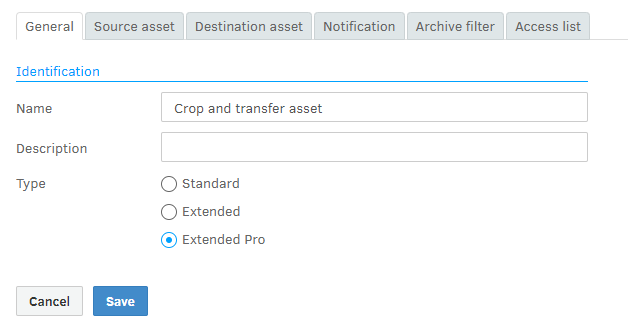
- Open the Destination asset tab and choose where the file should be delivered (File system, FTP, or Email).
- Turn on the Enable Interactive and Enable crop toggles.
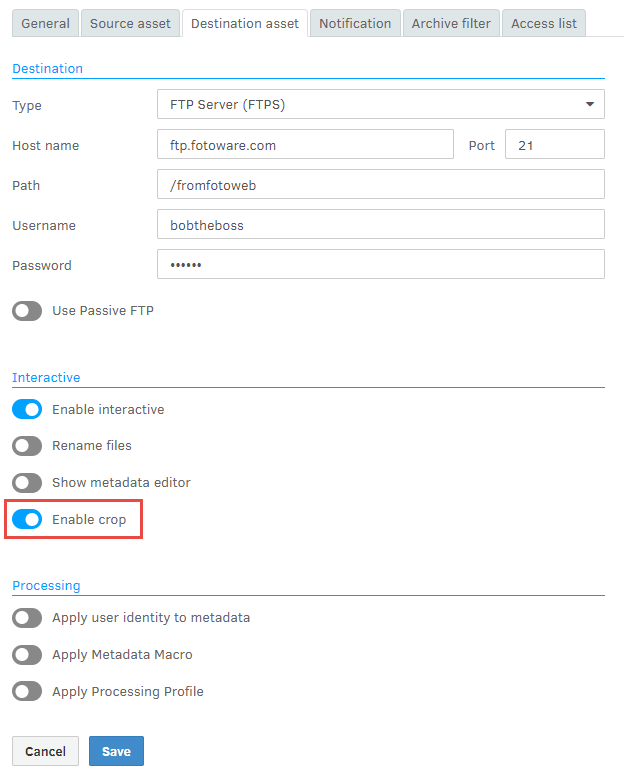
- Select Save.
Processing profiles and the crop feature
On the Destination asset tab you can also choose to apply a preset processing profile to all assets processed in the channel. If a processing profile has been selected here, the user will see this in the crop dialog when running the workflow, but they cannot disable or change it. When the workflow is run, the image will be cropped according to the user's input and then processed according to the settings in the processing profile.
