Navigating to a URL when clicking on a marker
This functionality is only available for extended markers. Extended Markers are only available to FotoWare Main Users and FotoWare Pro Users.
- Open the marker's properties and go to the Action tab.
- Turn on the Go to URL checkbox and enter the URL.
Note: Getting the entire URL from metadata in a workflow action/marker is potentially dangerous and should only be done if metadata can be trusted at all times.
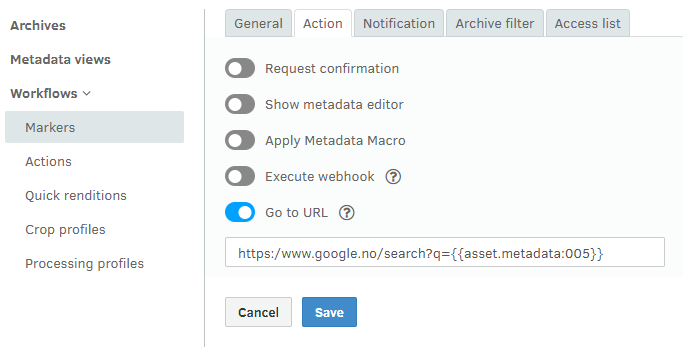
- Save your changes.
Tip: You can use dynamic tags to insert asset metadata in the URL string!
For more information about how URL navigation can be used, see Navigating to a URL when executing an action or an interactive marker.
