Configuring server ports for communications
Generally, there is no need to change port numbers, but if you need to do so, go to Operations Center Settings > General.
You can manually set the port number in the Server port section.
Select Save after you make your changes.
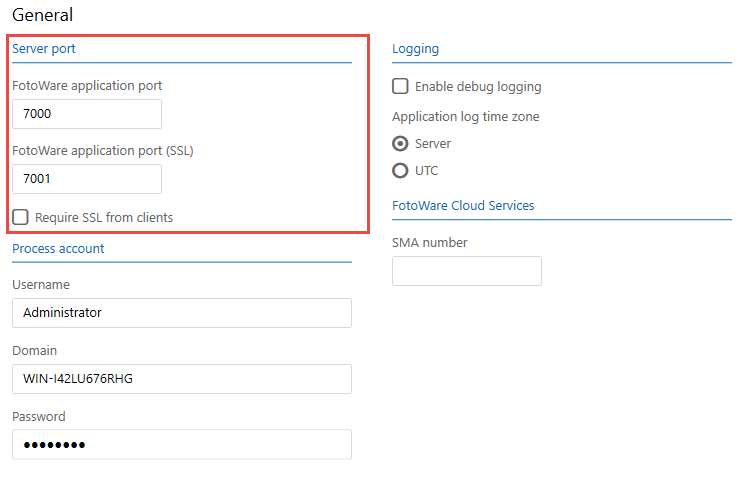
Note:When changing the communication port you need to manually restart the Fotoware server applications that run on the server to get them to run on the new port. You may also need to reconfigure parts of your system:
FotoStation clients may have been set up to connect to Index Manager using port 7000. If so, all archives that point to Index Manager using this port will need to be reconfigured. For information about how to do this, see FotoStation documentation.
Index Manager Unions may need to be set up again if they connect to indexes over fwp protocol on a given port number. For more information, see How unions work.
FotoWeb connections to Index Manager over fwp may need to be reconfigured if they have previously used the standard port 7000. For more information, see the Creating an archive.
Connecting clients using a secure connection
To connect a client such as FotoStation or FotoWeb to Index Manager using a secure connection, prefix the server path with fwps:// - for example, fwps://imserver:7001
Enforcing secure connections
Under Server port, select Require SSL from clients. This stops the server from responding to communications on the non-encrypted port so that FotoStation clients, FotoWeb clients, and users accessing the Operations Center to configure services have to connect on the secured port (7001 by default).
Note: To enable SSL, a secure certificate must be installed on the server. You can obtain a valid certificate from a trusted vendor. For more information, see Installing a separate security certificate from a trusted source.
For more information about securing the Fotoware installation, see Securing the Fotoware installation.
