Uploading an updated version of an asset
Learn how to upload a new version of an asset from a local computer to FotoStation.
Access requirement: To work with version control you need access to the index(es) and you must create an archive that points to the index(es) for which version control is enabled.
Learn how to upload a new version of an asset from a local computer to FotoStation. When uploading a new version, you can keep the current metadata, if required.
To do so:
- Open Version control for the asset and select Upload new version.
- File Explorer (Windows)/Finder (Mac) opens. Locate and select the file (asset) to upload.
Note: Currently, only versions less than 2 GB can be uploaded.
Note: The new version to upload must be in the same format and have the same file extension as the asset currently stored in FotoStation. Attempting to do otherwise will result in an error message.
- Select Open or double-click the file.
- The Upload new version window opens displaying a preview of the new asset, its name, dimensions, and the date it was modified.
Note: The file name of the asset remains the same. If you upload a file with a different filename, the filename will not be updated. To change the filename, use the Rename action. - You can add a comment (optional).
- Select Preserve metadata from the current version to select which metadata fields to preserve. You can select all or choose one or more of the available fields.
- Merge content of bag fields is selected by default. This appends any existing bag field content. If this option is unselected, existing content in bag fields is replaced.
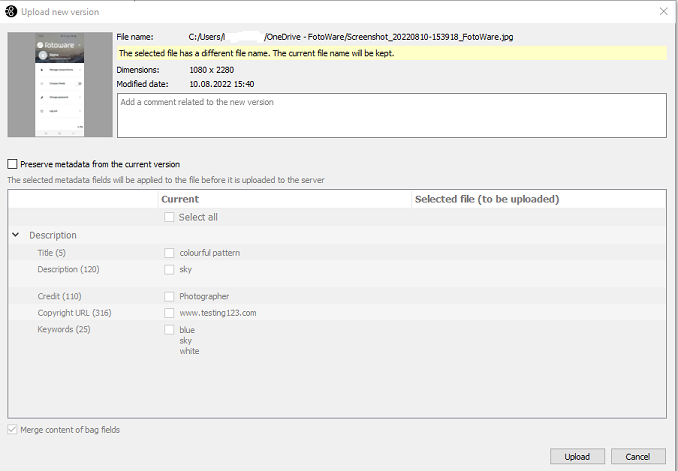
- Select Upload. A new version (Current) of the asset is created.
In the Version control view you can also:
