Inviting users or groups to sign up to Fotoware
Users with permissions to invite users (set on the group level) can invite users to sign up for a Fotoware account. Such invitations can be extended to individuals, organizations, or anyone with a signup link generated by the site administrator.
Note: For user invitations to be available, online signup must be enabled.
Creating an invitation
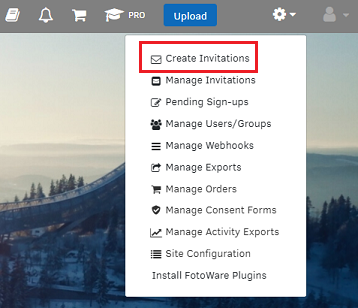
- From the Tools menu (cogwheel icon), go to Site Configuration > Consent Management > General.
- Select who you would like to invite. You have three options:
Inviting individual users
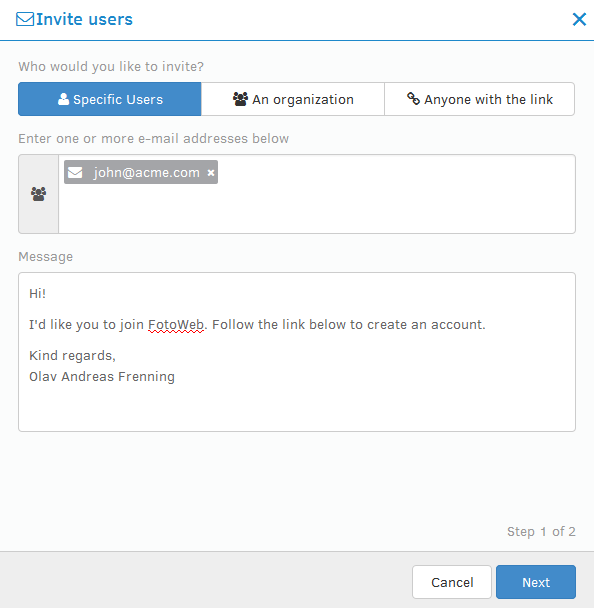
- Signup invitations will be sent to the users you specify in the list. Enter a user's email address and press Enter to add additional email addresses.
You can also change the wording in the email sent to the users.
Note: A user invite link will expire once the user has signed up - i.e., it can only be used once.
Inviting an organization
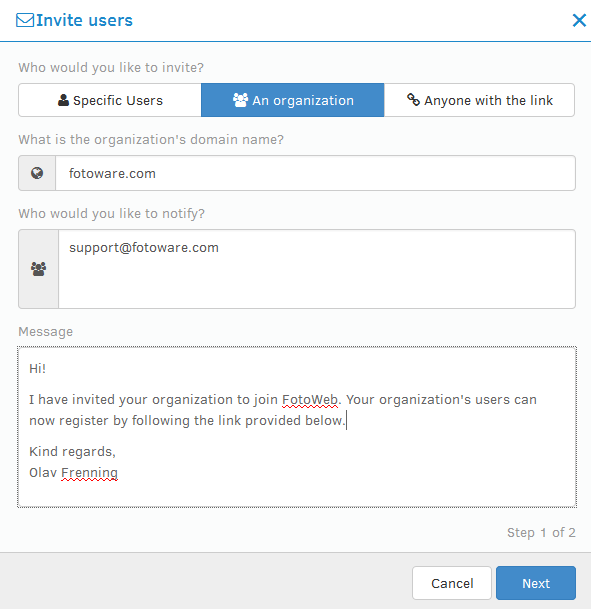
This option allows an administrator to invite an organization with many users. An invitation is sent to one or more recipients in the organization and contains a link that can be distributed internally so that all involved users can sign up. Users must sign up with an email address matching the domain name specified in the invitation (username@domain.com).
The Fotoware administrator can use the invitation management console to see which users in an organization have signed up based on the invitation that was sent.
Note: If users sign up individually (for example, using the Register link on the login page) with an email address that matches a current organization invite, they will be treated as members of that organization and given group memberships according to the organization invite.
Inviting anyone with a link
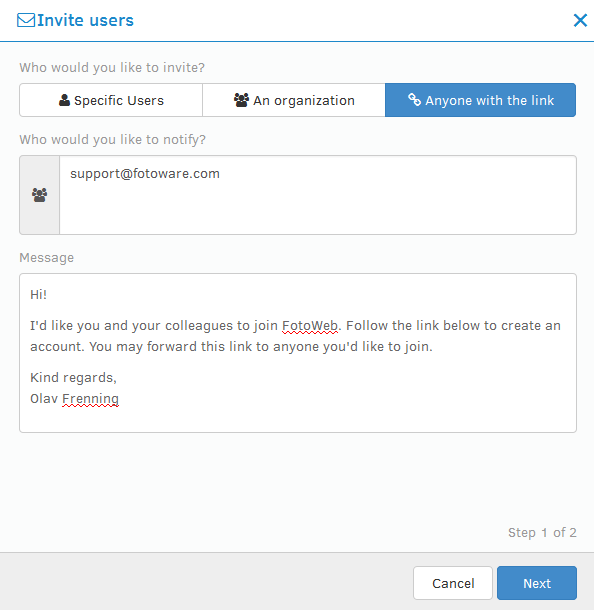
This option allows a Fotoware administrator to generate a link that can be emailed to anyone to allow them to sign up. Using the invitation management console, they can see who has signed up using this particular invite.
Assigning users to groups
After selecting one of the three options above and entering the necessary information for creating the invite, select Next to proceed.
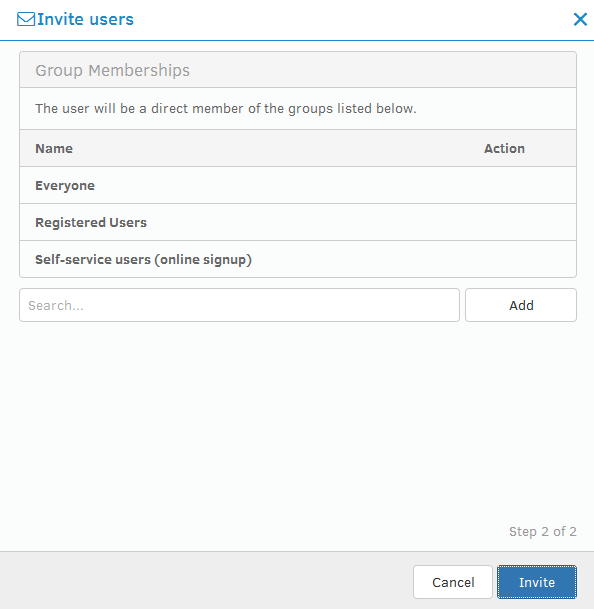
Select which groups users should be added to when signing up based on the invite.
Select Invite to send the invitation.
Configuring signup workflow
Several settings control the workflow when users sign up - for example, whether new registrations require administrator approval before they can log in. These options are described in Enabling users to sign up.
