Enabling users to sign up for an account
An administrator can configure the FotoWeb site to allow users to sign up for an account if they don't already have one.
Especially on public sites with no Active Directory to manage user authentication, it may be practical to allow users to sign up for an account themselves.
Enabling users to sign up to FotoWeb
- From the Tools menu (cogwheel icon), go to Site Configuration > Security > Sign-up.
- Select the Enable online sign-up checkbox and set additional requirements as described below.
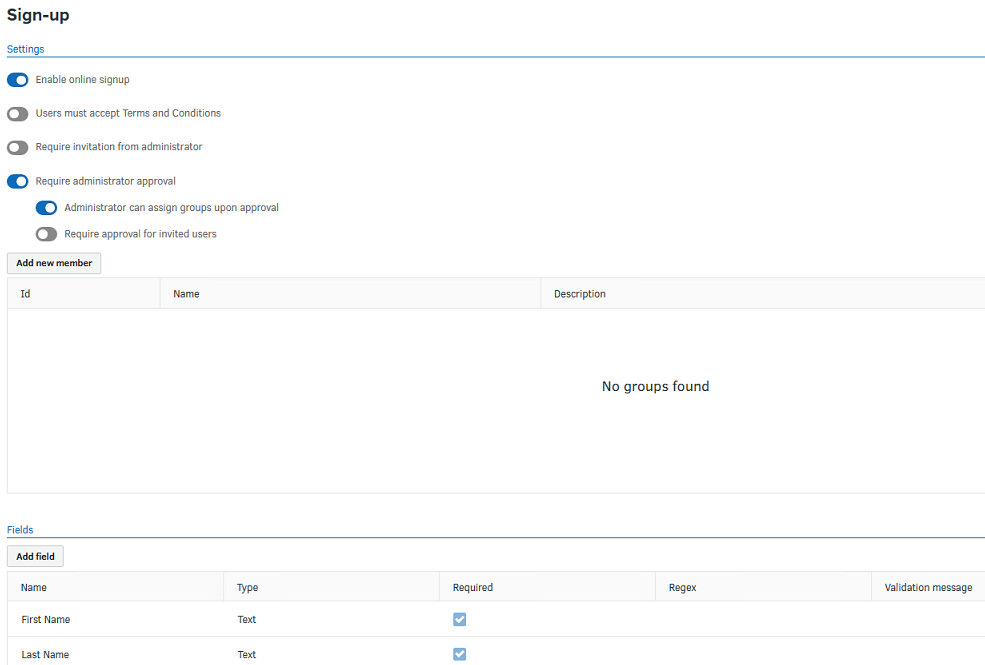
Allowing signups only by invitation
When you have chosen to enable online signup, the sign-up link will be visible when users go to the FotoWeb site and are greeted by the login page. The system can also be configured to only allow signups by invitation by turning on the Require invitation from administrator toggle. This will remove the sign-up link from the login page and ensure that only users invited to sign up can create an account on the site.
Assigning group membership to users who sign up online
When enabling users to sign up online, you must specify which group(s) they belong to. Group membership controls their type of license, access to archives and workflows, and album-sharing options. Select Add new member and choose which groups they should be added to. You can select several groups at once by Ctrl-clicking groups in the list.
Note: If signed-up users are not added to any groups (other than the mandatory Everyone and Registered Users groups), they will be assigned a named Main User license.
Users must accept Terms and Conditions: Enable this to require users to accept the terms and conditions set forth on the site. Then, enter the terms and conditions you would like to appear under using Markdown syntax. (For help on Markdown, see here.)
Requiring an administrator's approval of signups
Signups can be completed with or without administrator approval. When administrator approval is required (when the Require administrator approval toggle is turned on), users who have been given permissions to approve pending signups will be notified of any pending signups in the FotoWeb user interface. They can then approve or reject each signup. If you'd like to give the administrator the possibility to assign additional groups to new users, turn on the Administrator can assign groups upon approval toggle.
To manage whether users or organizations that are invited to sign up require additional approval before their account is activated, turn on the Require approval for invited users toggle. By default, users who receive an invitation to sign up need not be approved.
Required user information
Next, choose which fields new users must fill in before creating their account. It's possible to enable several fields and only make some of them required. Custom fields can also be created to include information about the local system.
Required information can be in the form of plain text, a checkbox, or a drop-down list offering several choices. You can define the entries in the drop-down list by selecting Add in the Values field.
When you have set the required registration details, select Save.
When users access the site, the Register link will be displayed on the login page.
Note: First name, Last name, Email address, and Password are always required; users signing up will be requested to enter this information first. Additional fields you configure as required will be filled in when the user validates the account by following a link sent to their email address.
Registered users log on using their email address and password
The user's email address becomes the username that should be used to log in.
Setting a password policy for users
All users are required to choose a password to access the site. For more information, see Setting a password policy in FotoWeb.
